Review the course content and remove those you no longer need
Steps to remove content modules, item, assignments, quizzes in your migrated course.
All of your course content including links to learning activities will be listed the Content area of your course on Brightspace. Click it to review the migrated content and make sure they are migrated properly.
If you no longer use some of the content, assignments and quizzes, it is better to first remove them in the migrated course before you copy the course into the course you are going to teach in BrS.
If you need to add or update any content and learning activities as well the availability and due dates, do them in the course you will teach after the course copy.
Removing a content module
Go to the content module page. Click the down arrow next to the module name and select "Delete Module."

Removing an assignment
Click the Assignments tab on your course top navigation bar. Then, click the down arrow next to the assignment name and select "Delete Assignment."
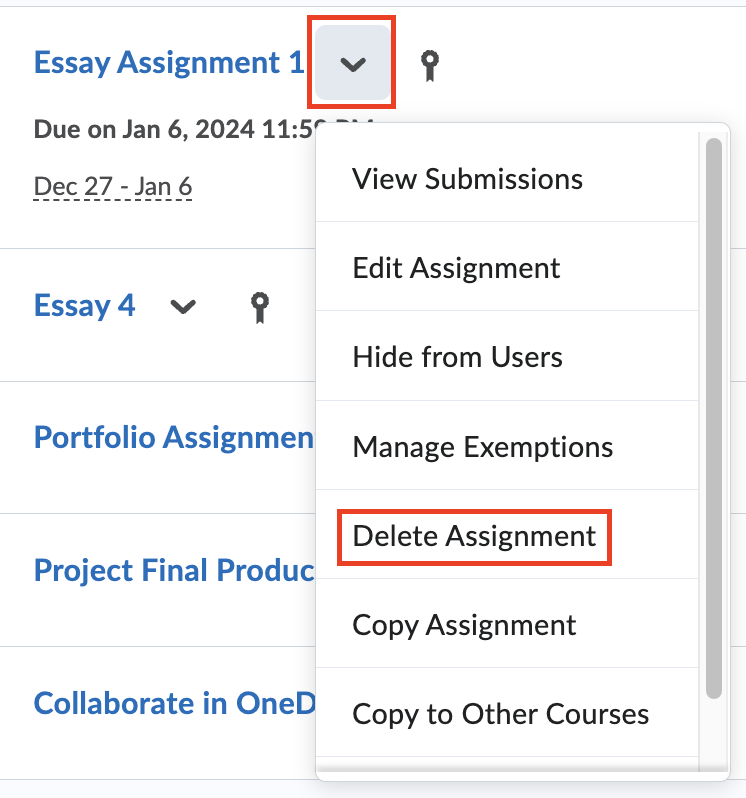
Afterwards, go to the Grades page and click "Manage Grades." Remove the grade item/column associated with the assignment. BrS will not delete the grade item/column in the Gradebook automatically.
Removing a quiz
Click Quizzes on your course top navigation bar. Then click the down arrow next to the quiz name and select Delete.
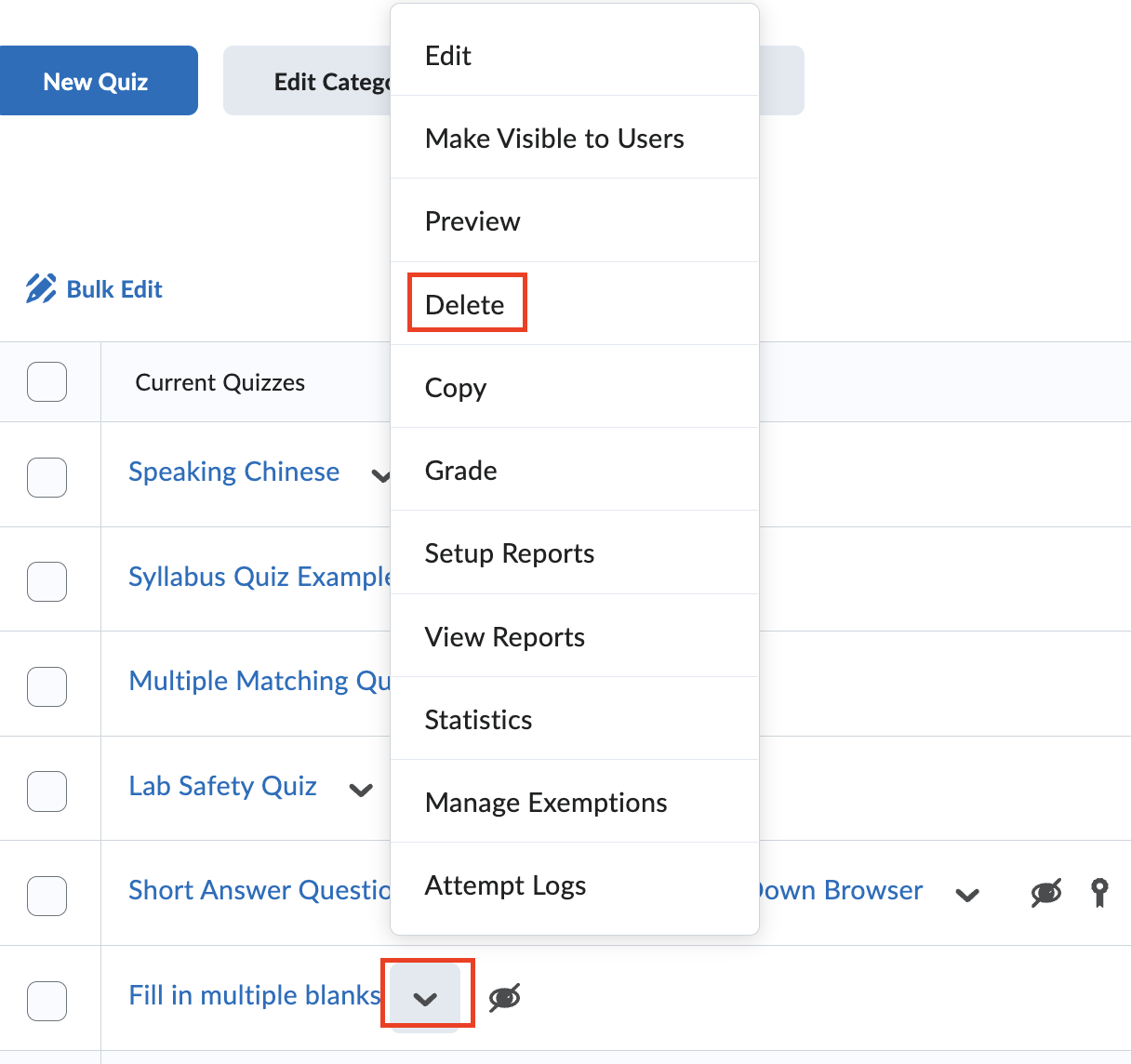
Removing a duplicate test bank
- Click Quizzes on your course top navigation bar.
- Click "Question Library."
- Check the checkbox for the test bank you want to delete.
- Click the Delete button on the top.
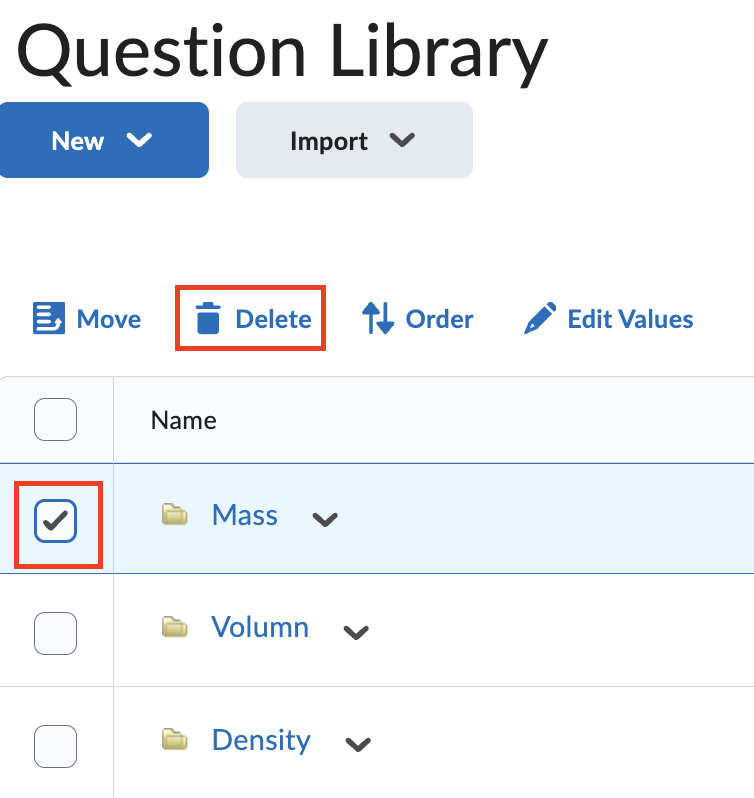
Revised: August 16, 2024