Outlook App Setup
Set up an Outlook account on the iOS Mail App
For iPhone iOS
If you haven't already, install the Outlook for iOS app from the iOS App Store or enter your phone number and receive a download link.
1. Open the Outlook for iOS app and tap Download
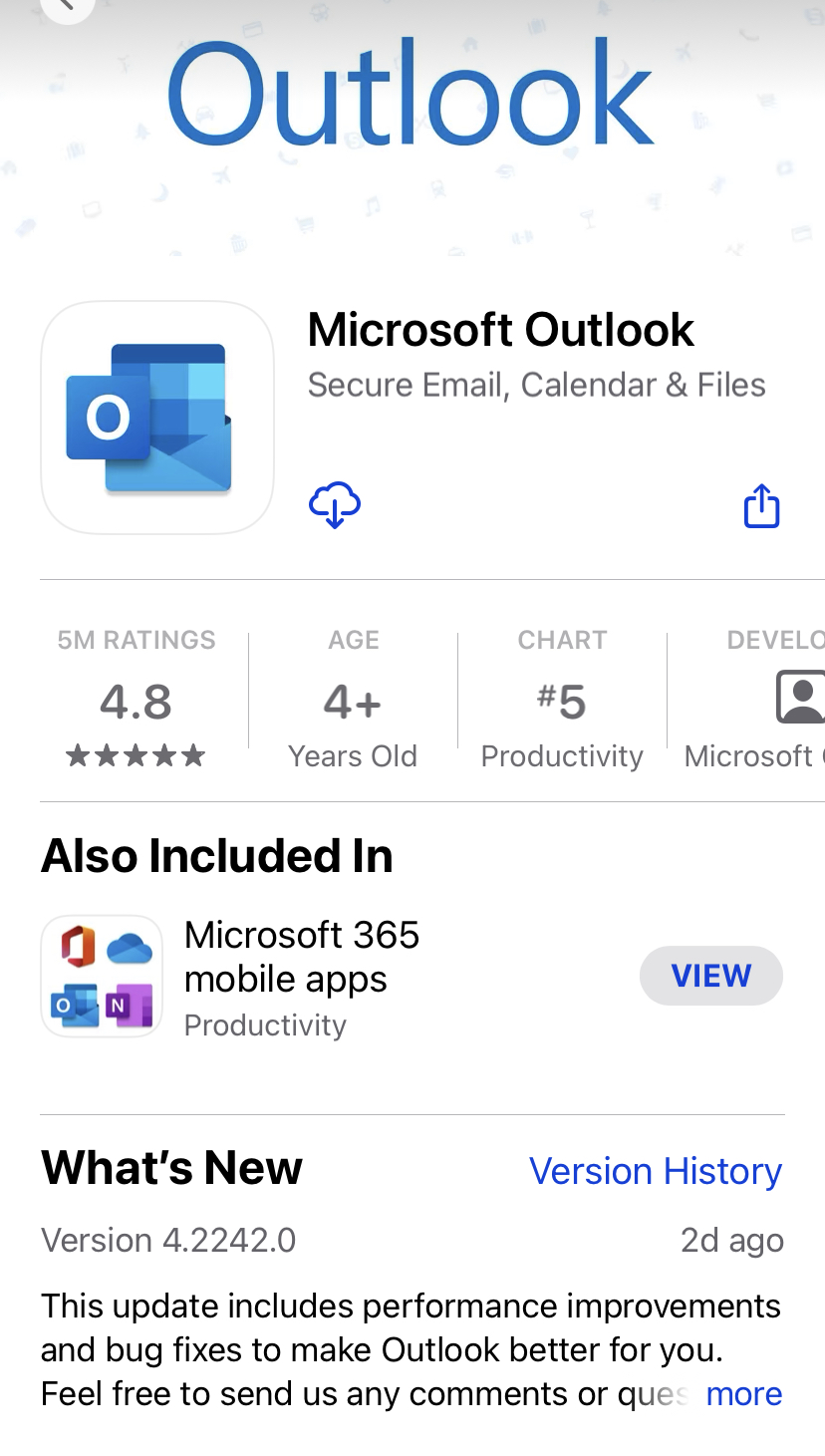
2. Add Your CUNY login Account - Your.Name##@login.cuny.edu
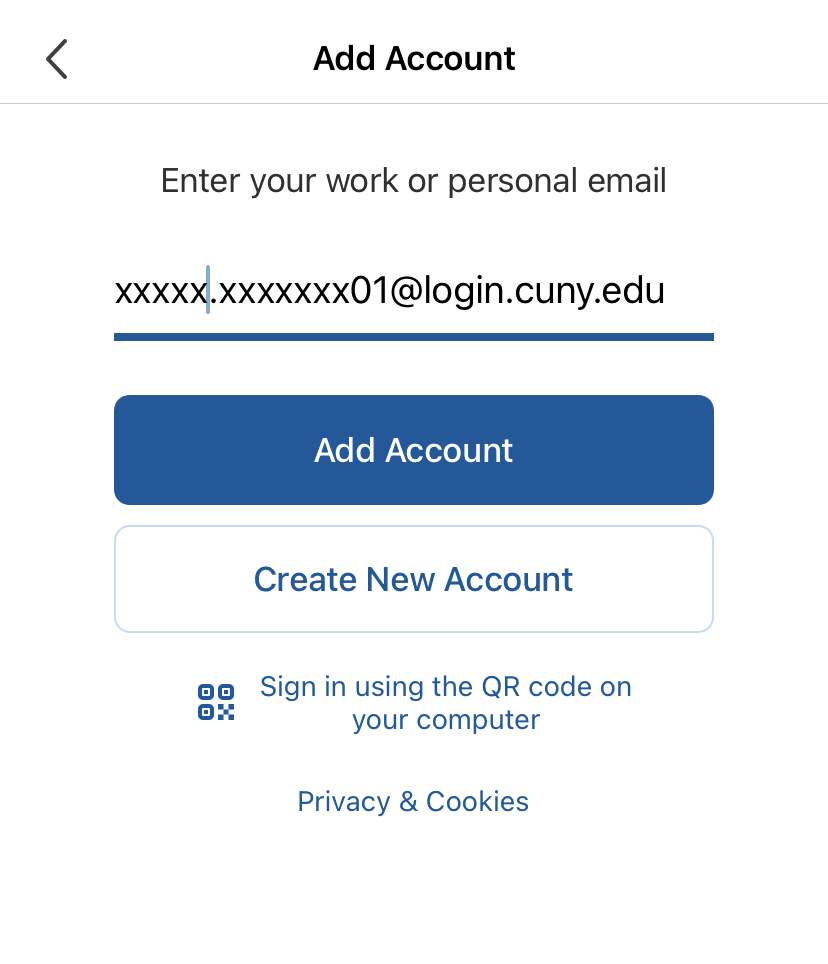
3. Sign in with your CUNY login account:
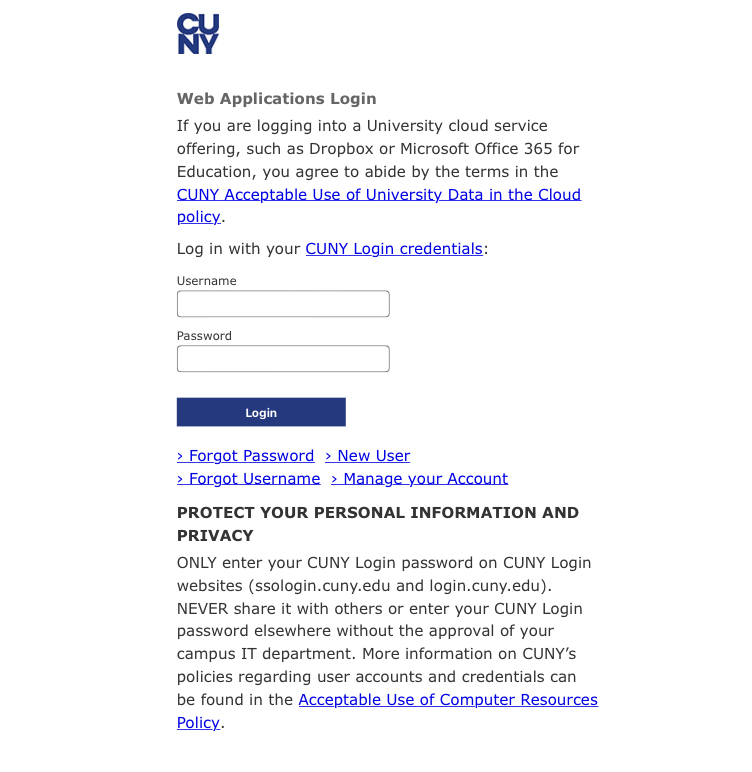
4. Choose MFA choice of a phone call or text message:
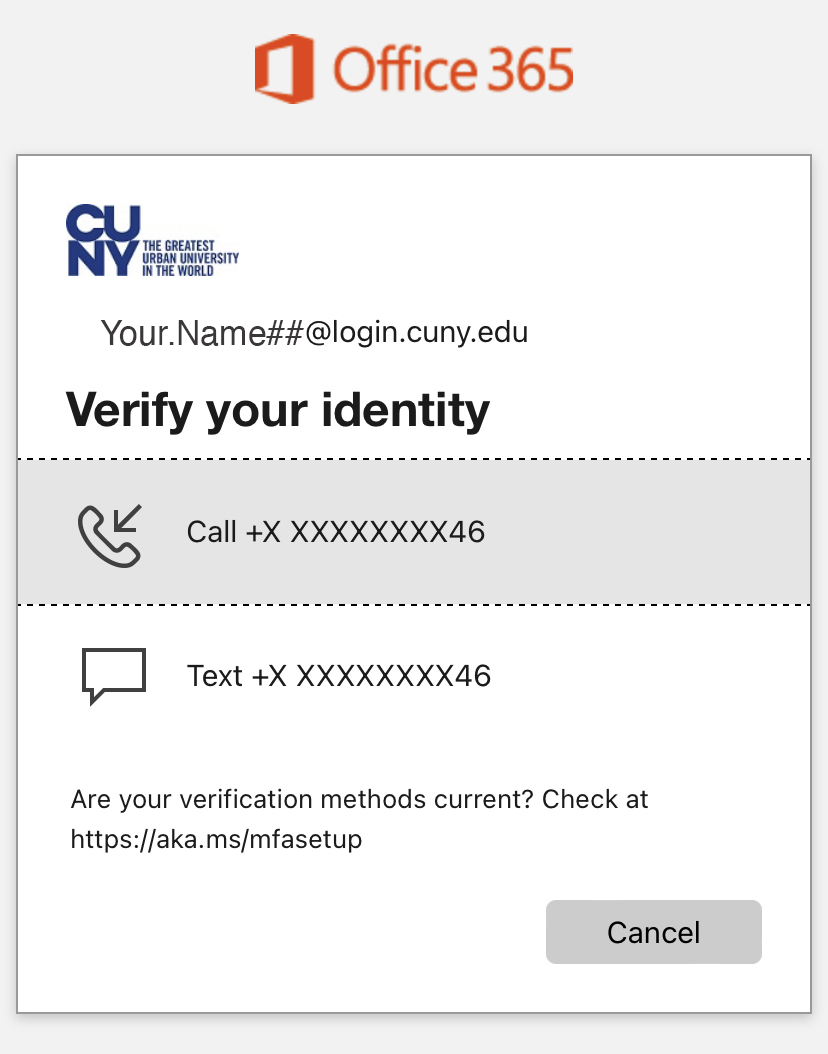
5. Once you confirm your signed-in, you're now ready to start using Outlook for iOS!
Please be aware that while our IT department has tested these instructions each personal device is different and we cannot predict how they will behave. Contact the IT Help Desk or call 718-262-5300 for any assistance!
For Android device
1. If you haven't already, install the Outlook for Android app from the Google Play Store or enter your phone number and receive a download link
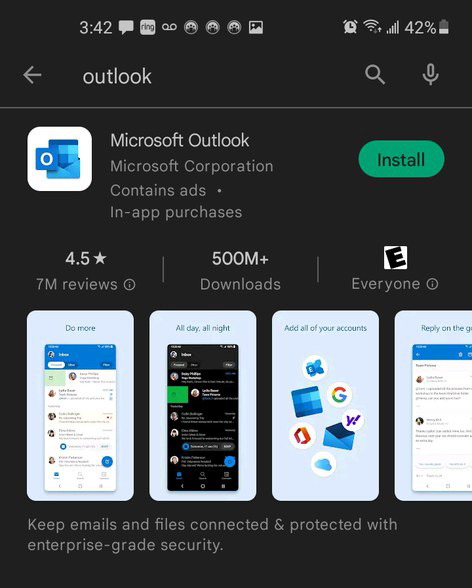
2. Open Outlook for Android. Add CUNY Account.
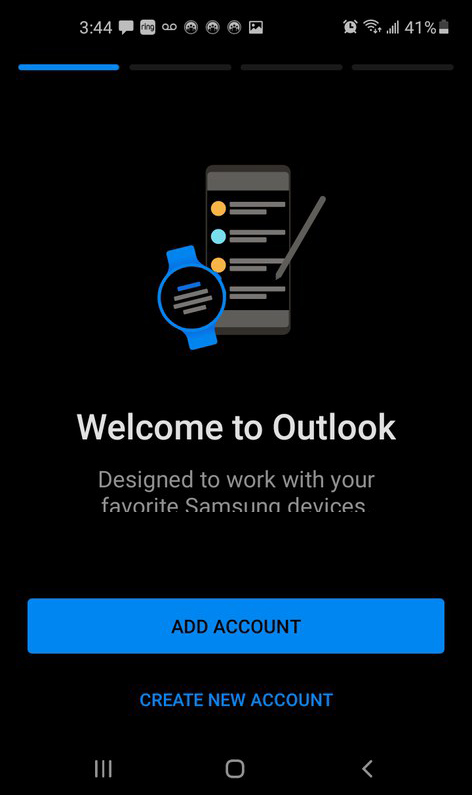
3. Enter your CUNY email address, Your.Name##@login.cuny.edu then tap Next.
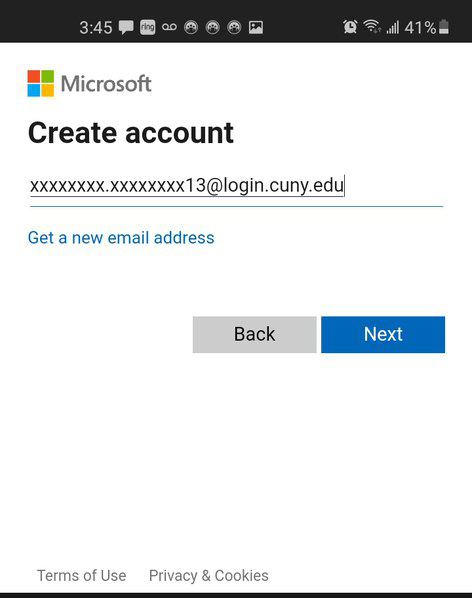
4. Re-enter the CUNY email login.
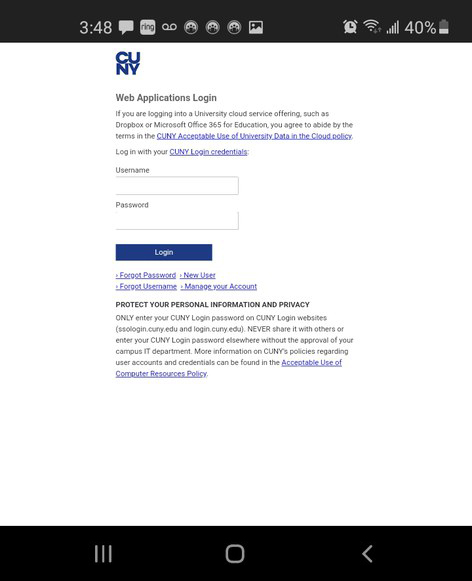
5. Choose MFA choice of a phone call or text message:
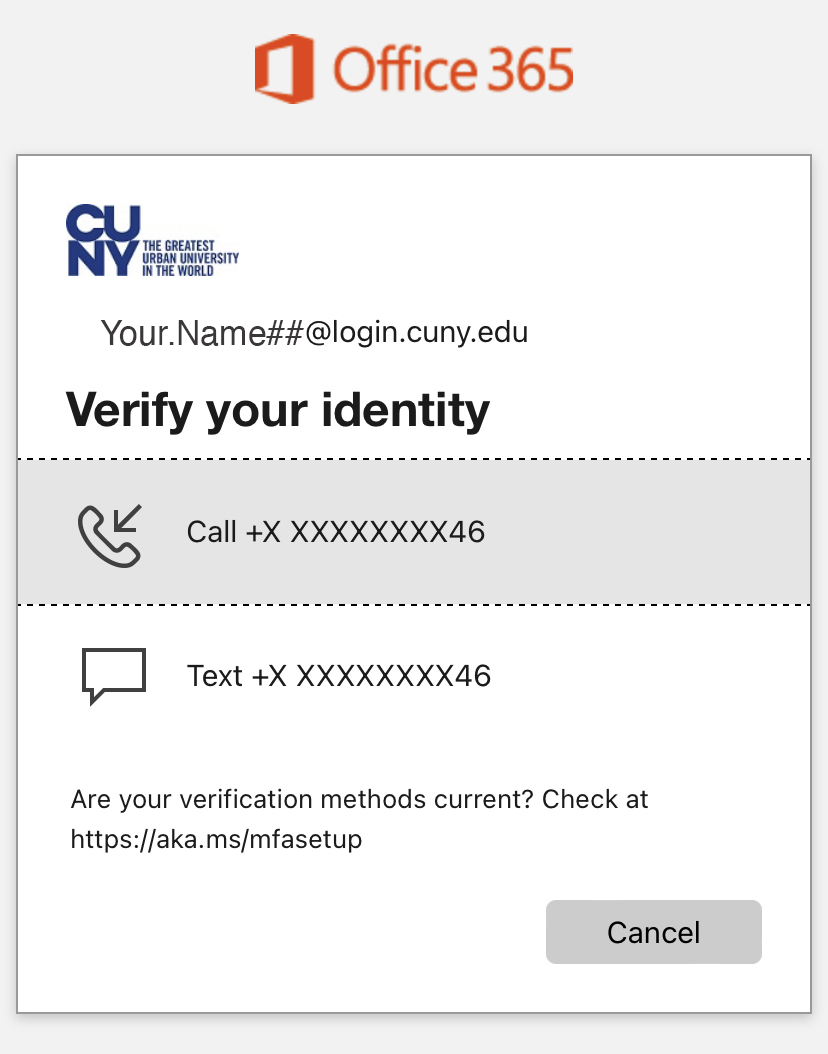
6. After Check in method, you will see the approval screen
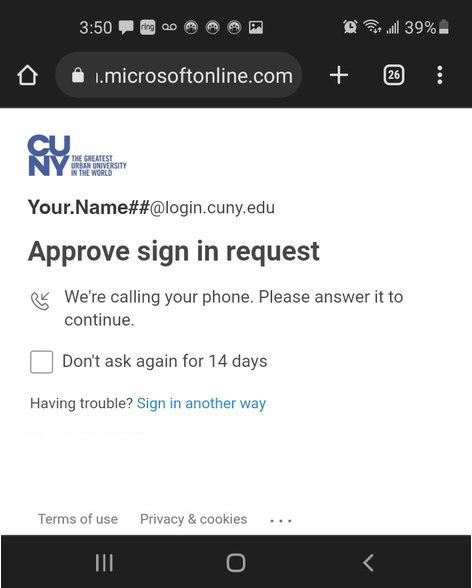
7. You're now ready to start using Outlook for Android!
Please be aware that while our IT department has tested these instructions each personal device is different and we cannot predict how they will behave. Contact the IT Help Desk or call 718-262-5300 for any assistance!
How to Install Android App Video
Note: The CUNY login account grants access to CUNYfirst, Bb, Zoom, Microsoft Teams, etc.
Revised: April 29, 2024
