Please be aware that campus access procedures may have changed. Always check the York website to insure you are current with this information
Student Access Resources
On Campus? - Helpful information for first time students and transfers
Use below as a prerequisite checklist for best experience while on campus
You need a campus ID to enter the campus at all times. New students need to submit a request in order to be schedule for picture taking and card provisioning. This is handled by our Public Safety department and the link below has all the information you need
Note: You can also find information about Parking permits from the Public Safety website at this link: Parking
Cardinal App is your key to staying connected with everything York. It also contains the York Vaxx app which provides you with your token for building access during the COVID protocols. To download you will need to know your York College Network ID. This ID gives you access to York resources and you need to activate this as part of your onboarding process before coming to classes on campus. Below we provide the link for Activating your York Network ID and the link for your Cardinal App
Note: You will need to know and have activated your York Network account to log into the York Cardinal App, check below for how to do this
Note: You will need to know your CUNYFirst EmplID to activate your York Network account and have the last 5 digits of your social security number in order to get this information. If you do not know your EmplID you can go to CUNYfirst and check the drop down " CUNYfirst Accounts Claiming Steps"
The most important location on campus for help is our Welcome Center, located at the entrance of the main building the Academic Core at 94-20 Guy R Brewer Blvd. There are kiosks at the Welcome Center for you to sign in. Once you sign-in you do not need to wait around, you can visit other locations on campus or take a break at the cafe across the way. You will be summon via text when the Welcome Center support staff is ready for you. This is achieved by a system called QLESS or CardinalQ as we like to call it. It's a virtual line management system so you no longer have to wait on a physical line. You can do other things while we prepare to help you. There is limited seating at the Welcome Center and you are welcome to it. Use the link below to get on a virtual line if you are in the Academic Core and need help. Services provide range anywhere from Registration, Financial Aid, Advisement, Health Services to Technology support.
You will need your CUNYfirst Empl ID when dealing with all the student offices on campus including IT for help of any kind. Having this information handy will speed up any interaction when getting the support you need. If you are registered for classes you have this but use the link below if you need to activate your CUNYfirst account or log into CUNYfirst to see it.
Note: Go to the " CUNYfirst Account Claiming Steps" drop down for details when you go to the above link or if you are just looking for the EmplID you can login to CUNYFirst
The Admissions department sent out an email to all newly registered students informing them of the need to activate your email account which was provisioned as soon as you were cleared for classes. This account is the key to all your school business here at York College. All important and private school business is conducted using this email address. Until you activate it, you could be missing everything you need for success at York College.
Note: Besides visiting the, " Provisioning of New Email Accounts" drop down to activate your account you may also want to visit the " Multi Factor Authentication" to learn all about this additional protective feature of your newly provisioned email account.
As part of your first time onboarding to the campus a Microsoft 365 Outlook account and a York Campus Network account have been provisioned for you. These two accounts are the keys to communications and resources at York. If you do not know what your accounts are you can find them in the link below.
Note: You will need to know your CUNYFirst EmplID and have the last 5 digits of your social security number in order to get this information. If you do not know your EmplID you can go to CUNYfirst and check the drop down " CUNYfirst Accounts Claiming Steps"
In order to access resources on campus like computers, printers, copiers and some programs you need a special account that is also part of your account activation process when registering for classes and visiting the school.
Note: When visiting the above link, go to the, " Your Network Activation" drop down for detail information on this and access to how to figure out what is your network account name, including how to activate it.
The first time you enter the Academic Core or other buildings that make up the York College campus there are a few things you should prepare yourself for. Below are a few of the more important ones:
1. Expect to be greeted by a Public Safety Officer who will expect to see ID either school issued or a state or city ID
2. Many entrances in the Academic Core and many buildings for different classes and activities. You may want to review our map of the campus and building locations, also check out our virtual tour.
3. Large Atrium when you enter the Academic Core building with many directions to go to, however to find your classroom or any specific location you can ask for directions from the Public Safety Officer or get help at the Welcome Center.
4. At the entrance of the Academic Core you will find the York College Welcome Center. This is a space where you can ask questions for the various student offices who have staff at the location or can summon staff as needed including Information Technology. Use the Kiosk at this location to get sign-in to get services.
5. There are currently three main locations with computers and printers for your use: : AC-3G01 Library, AC-3G01A(StuGov't Lab) and the Classroom Building across 160th Street just behind the Academic Core Building.
6. In most student offices you will be asked to sign-in using the electronic kiosk which removes the need to have to wait on a physical line.
7. There is a coffee cafe (Star Bucks) in the Academic Core Atrium as you enter the building. They have seating available so you can take your break and relax
8. There are big TV display's in most common areas of the campus with York news and upcoming events
9. Expect to see large open spaces with most of the class rooms down alphabetically assigned corridors with access to rest rooms, elevators and escalators
10. In your classrooms you will find lecterns and Hyflex technology which allow for distance hybrid learning options. Depending on the course the technology may be different but the goal being the same to enhance your learning experience
11. You will also find help for your technology needs and issue or inquries. From the York website just search key word "IT" and you can start there or visit the Welcome Center at the entrance of the Academic Core.
These are just a few of the key things you can expect, there are many more and always feel free to ask questions, send an email so you can "Know, B4 U Go"
There are many locations on campus for you to use computers and take advantage output options like printing, scanning and emailing information. As part of the York Green initiative we do encourage students to reduce the need for paper by working more with digital output whenever possible.
The following is a list of locations you will find computers and other digital resources needed to support your student experience while at York College:
Main Library - Academic Core Building 3rd floor Room AC-3G01 - Largest amount of available computers & printers on campus on 2 floors including students with disabilities viewing equipment used with a reservation system for your convenience as well as quiet study spaces.
Student Government Lab - Academic Core Building 3rd floor - next to the Library - Computers, Printing and students with disabilities viewing equipment - run by Student Activities
Classroom Building - Room CL-201A - General Lab with over 60 computers and printing as well as student with disabilities viewing stations and also used with a reservation system for your convenience
Center for Student with Disabilities lab - Academic Core Building 1st floor Room AC-1G02 - Computers, Printing and specialized equipment for students with disabilities - contact office directly for use
Note: There are other areas on campus with specialized equipment for use via programs or courses you may be a part of. In addition, you may be involved with courses that have specialized software you need access to. In these cases the computers that have the software can be accessed remotely and on campus. This is usually done via special arrangements by your Professor for remote access. Most of the computers in the Main Library have the software you need to use as standard but you can check with IT staff onsite if you have questions.
How to Use Cardinal Print Webprint?
Go to https://cprint.york.cuny.edu
Please be aware that after using the steps below, you will need to log in to the actual Ricoh copier in order to release your print job. You can send jobs to the copier this way but they will not be released until you log in to the copier.
Enter your username and password, and then click Log in.
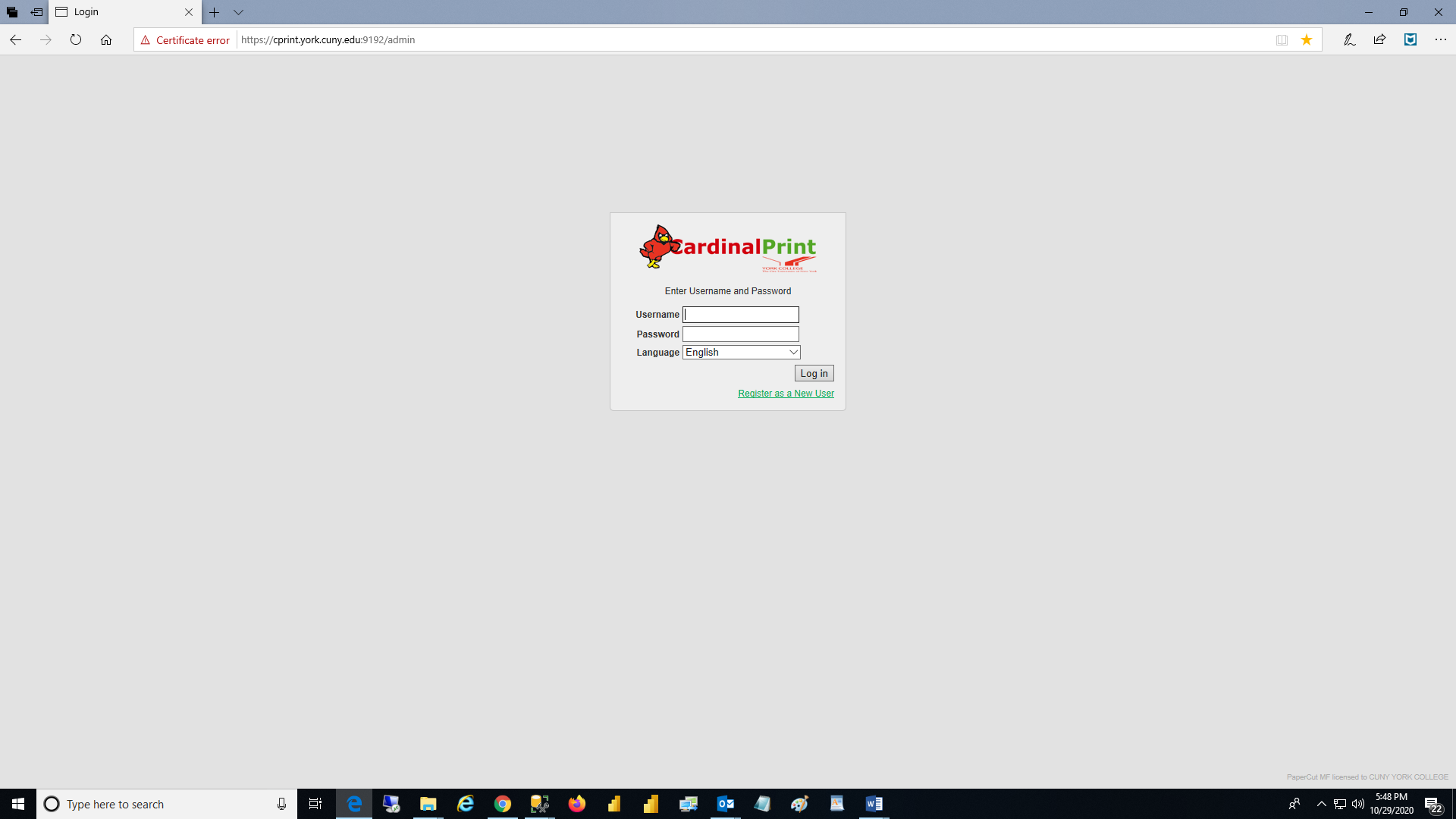
Once login, click Web Print.
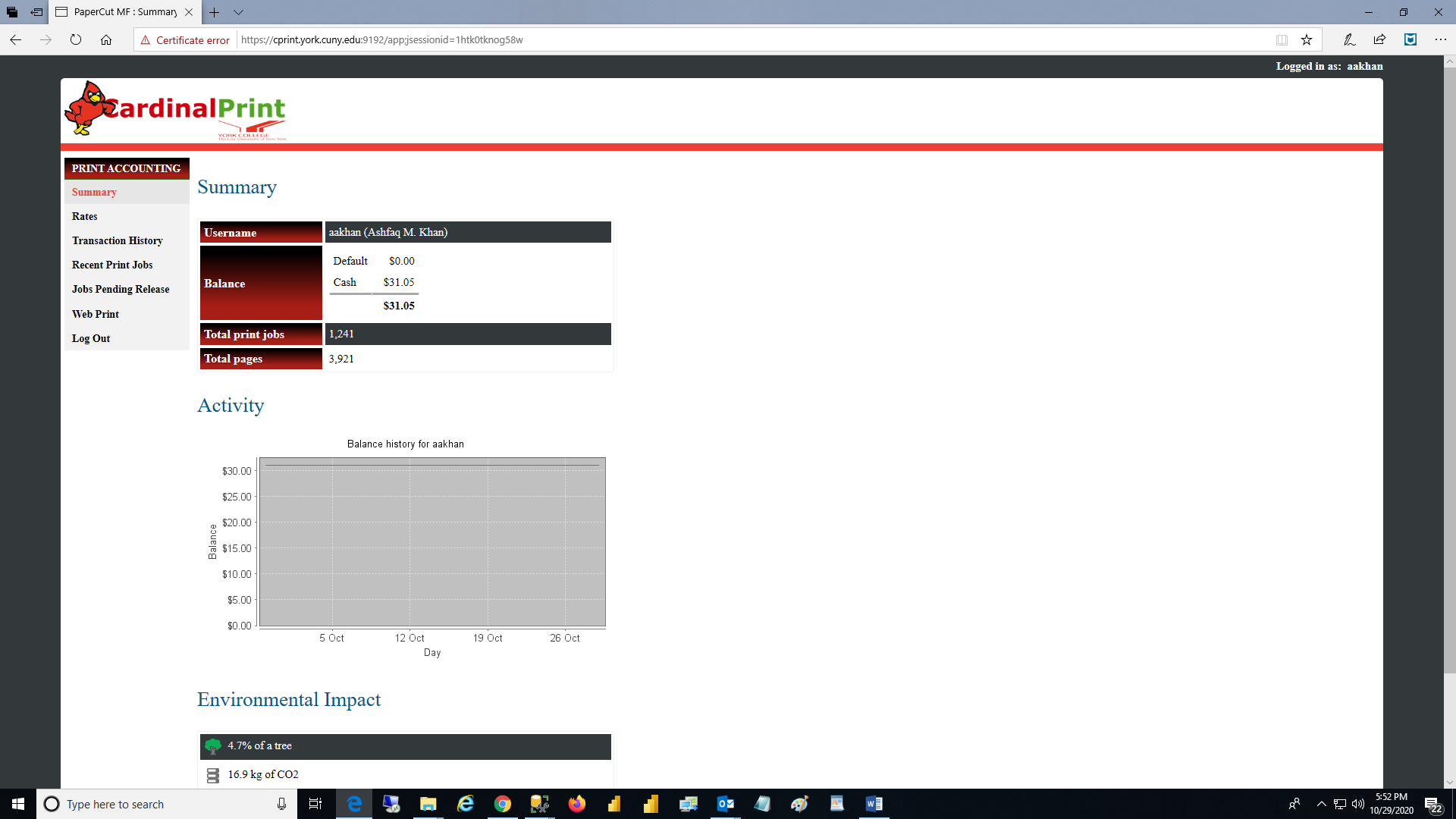
Click Submit a Job.
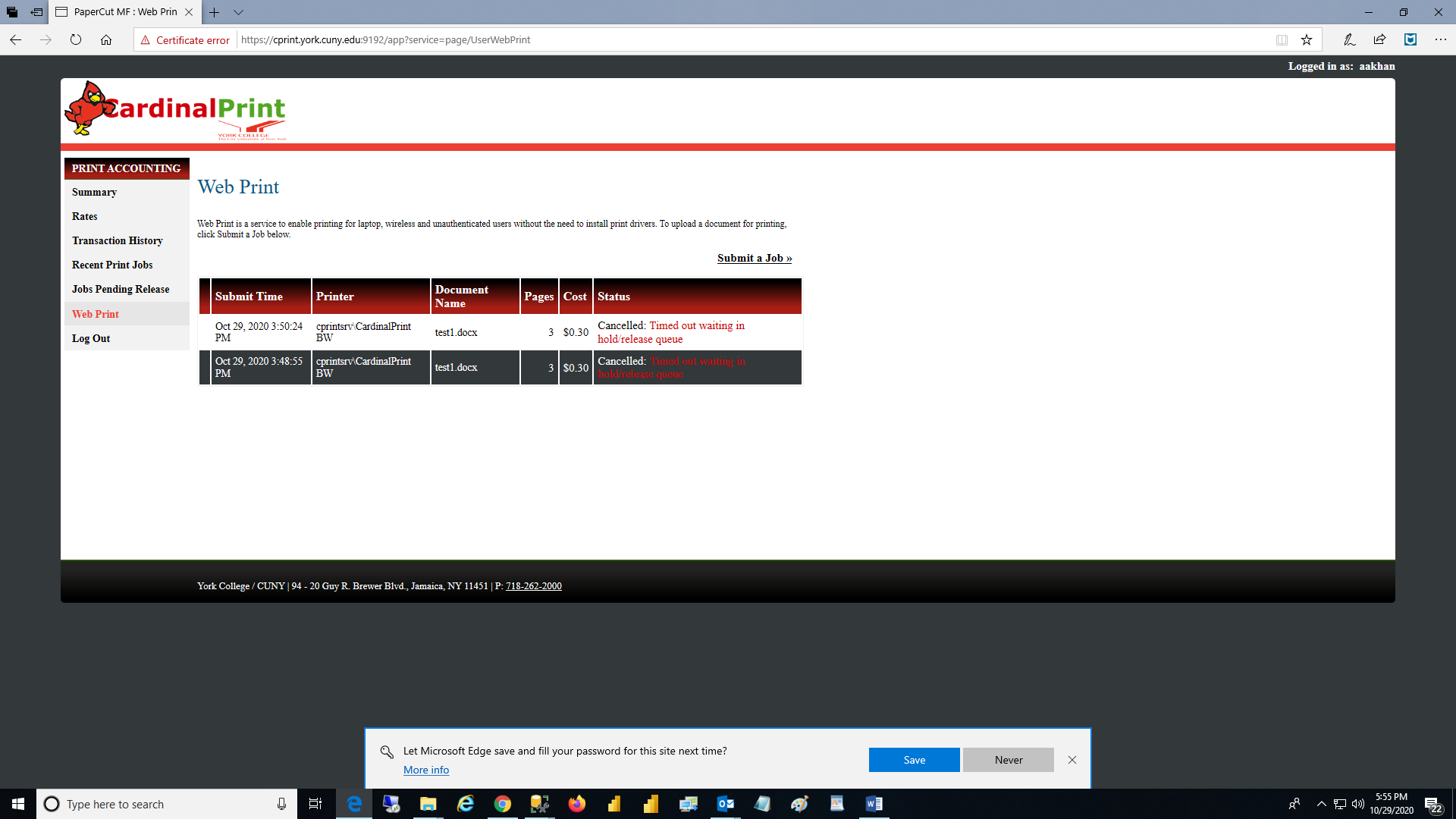
Select the print queue and then click Print Options and Account Selections.
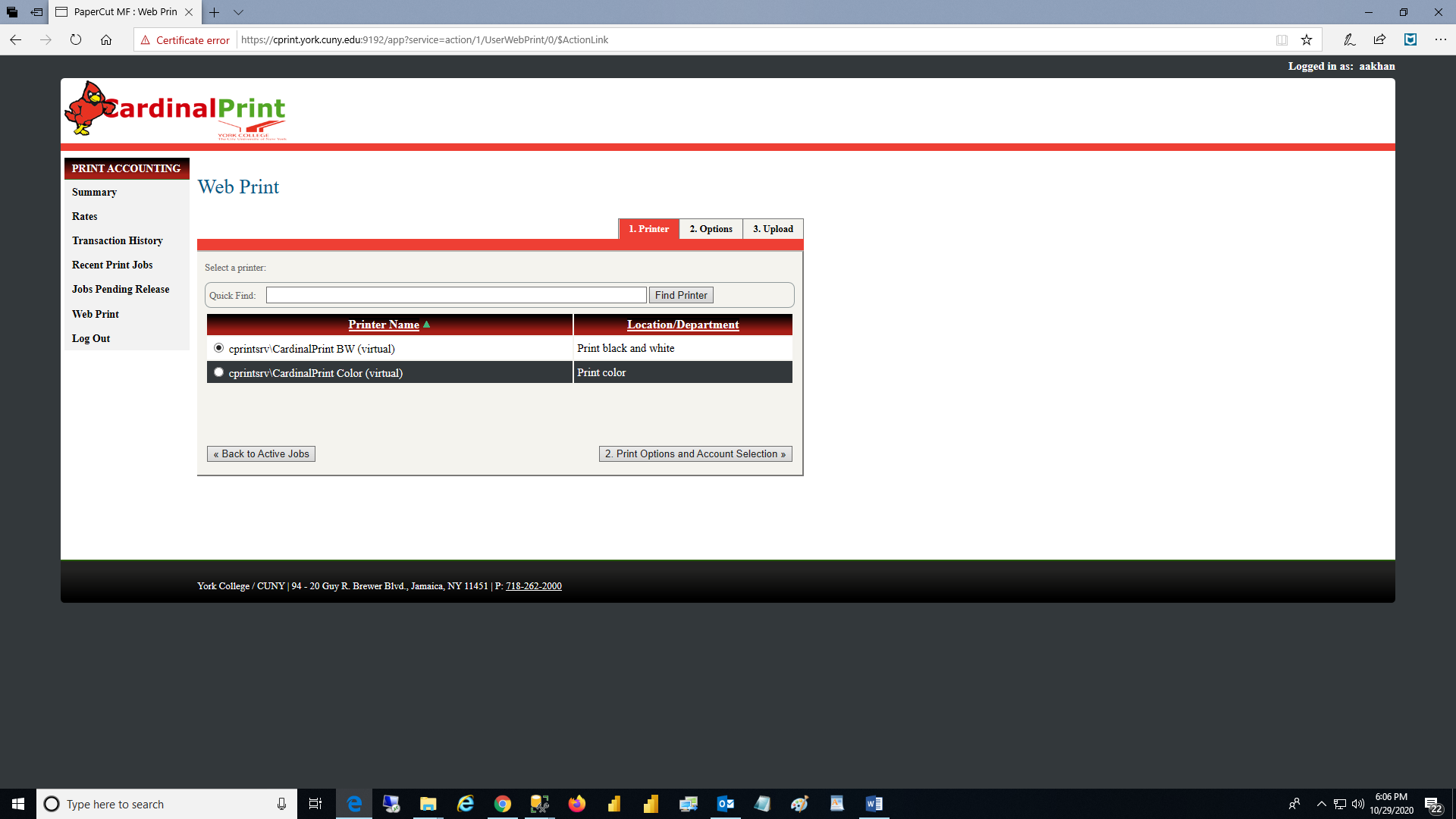
Click Upload Documents.
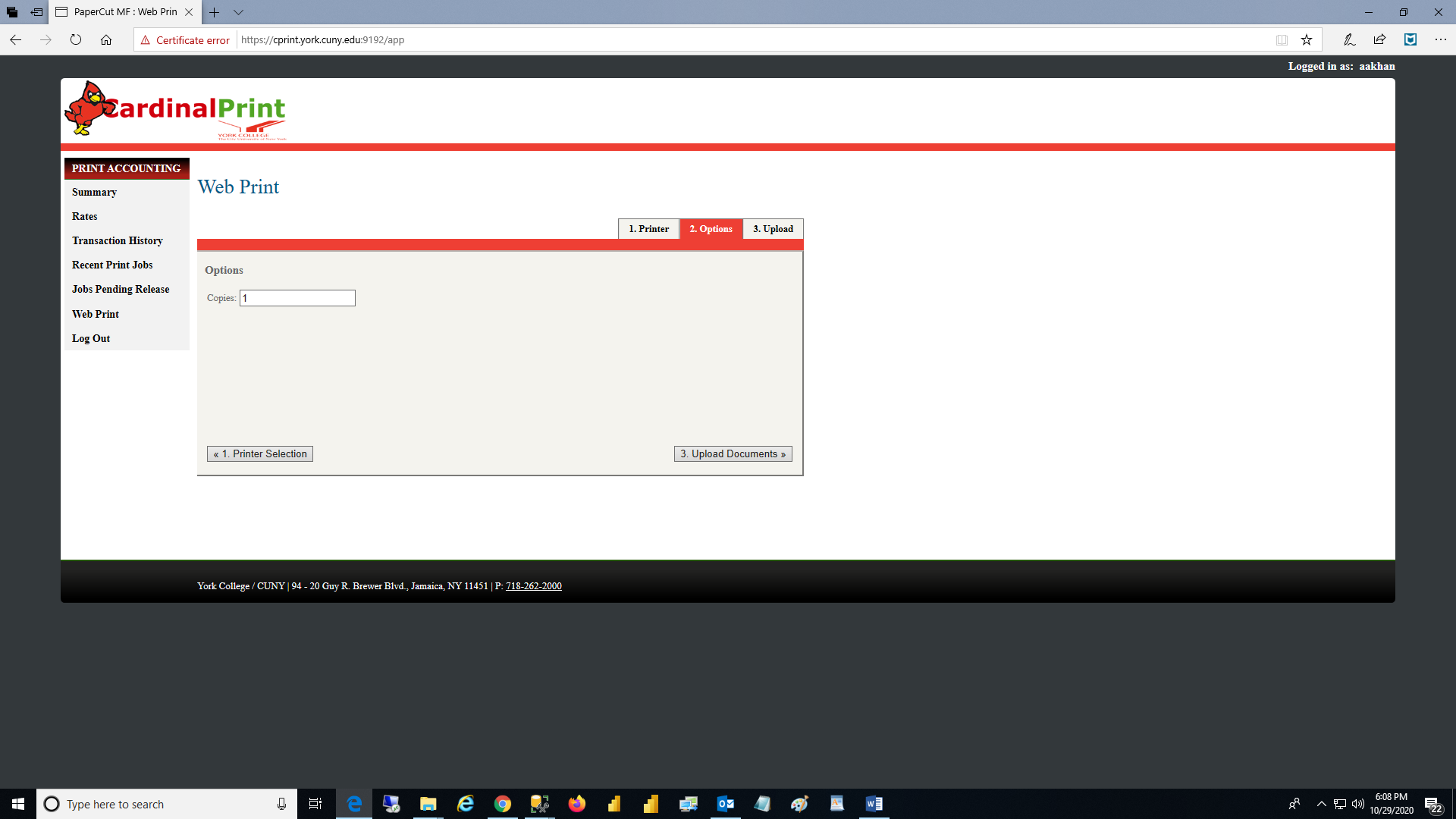
Click Upload from Computer.
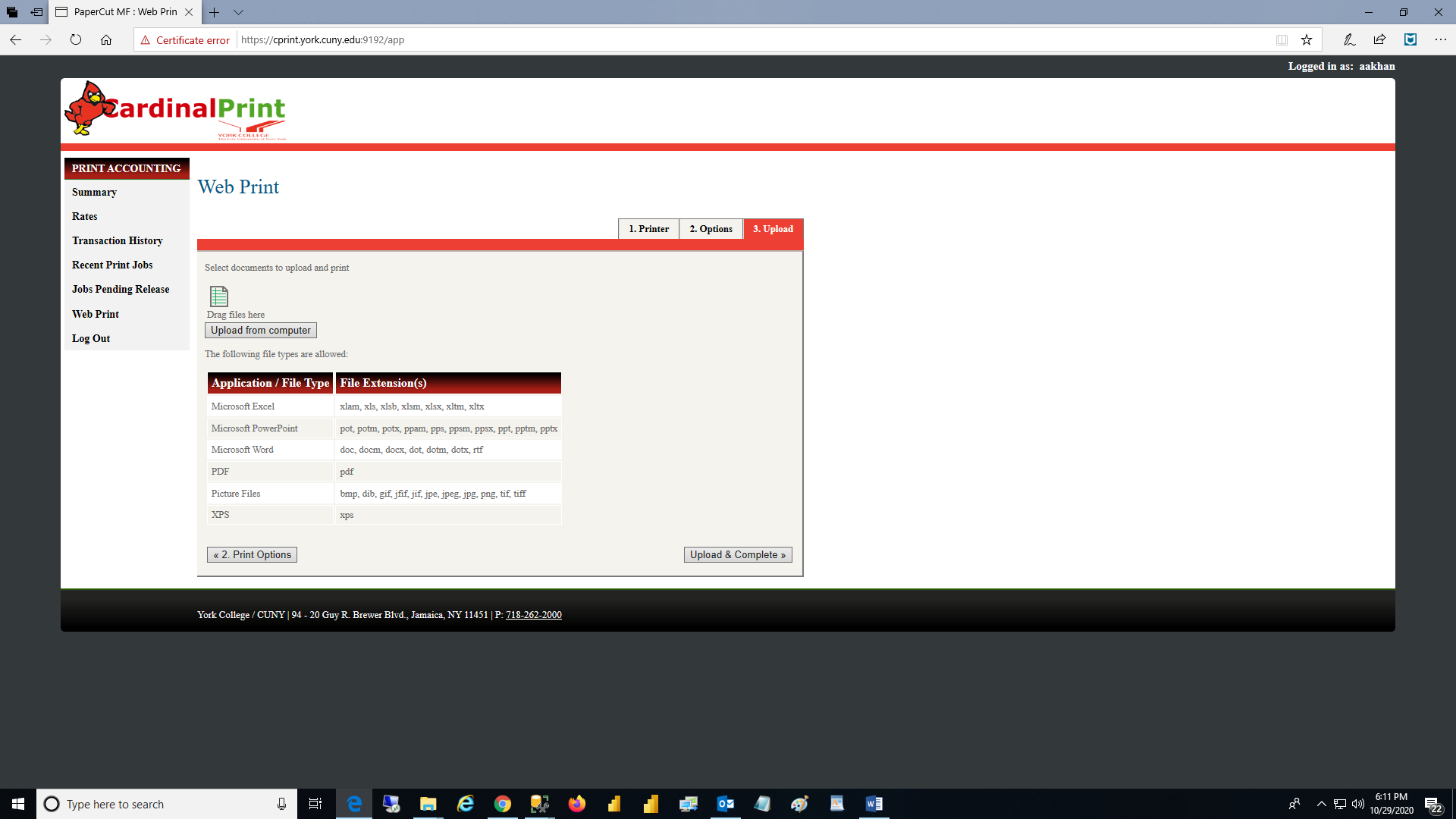

Find and select the document you want to print and then click Open.
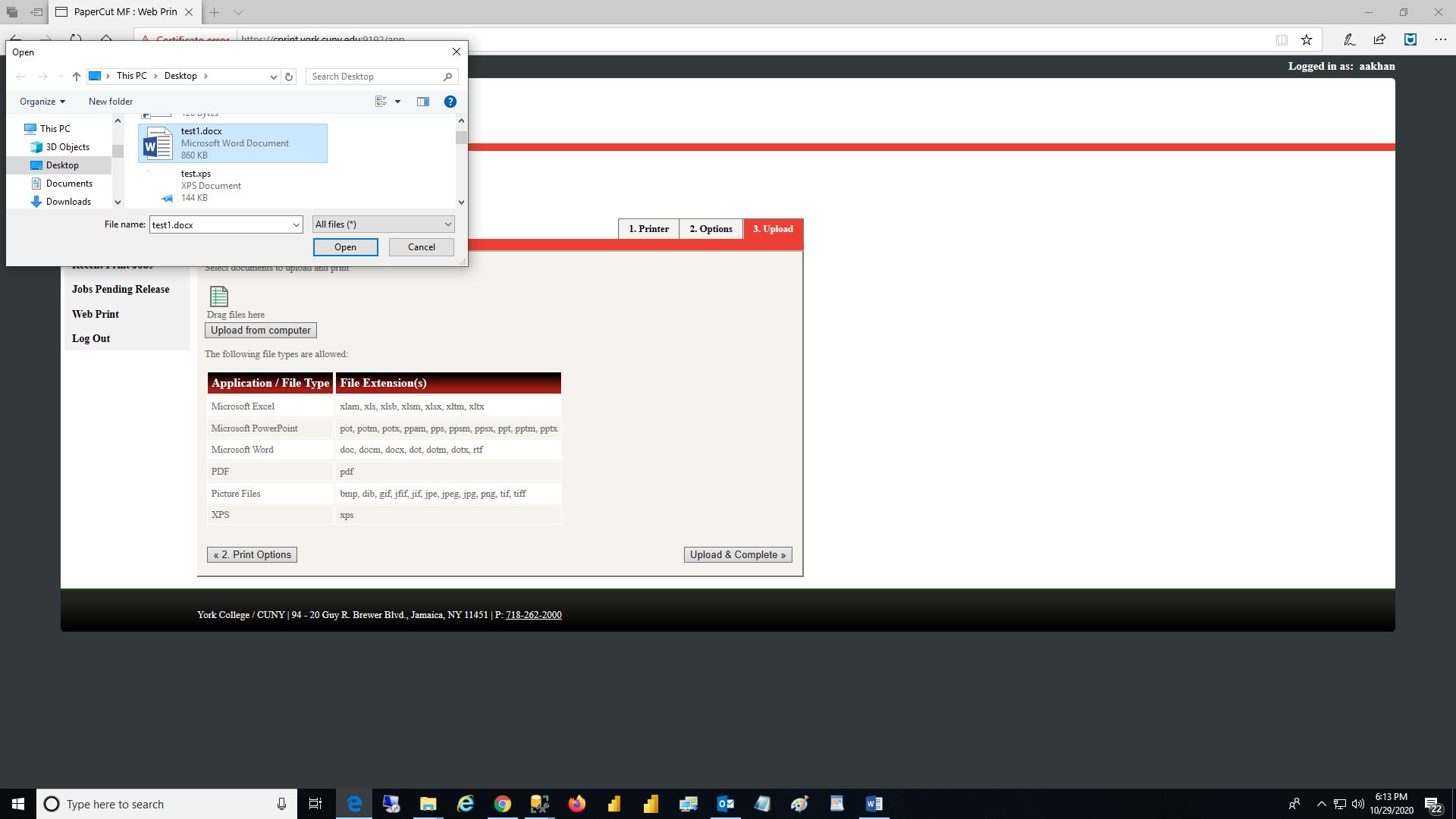
The below are a list of other useful resources. Visit often as the list will certainly grow, especially with your thoughtful feedback:
My Remote - Find out how student campus printing works, how to configure email on your phone, how to setup a chromebook and many more useful resources
Revised: September 17, 2024